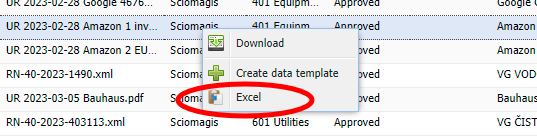Advanced copy options in reports
Need to copy results from report pages in specific format? With Sky.Flow version 1.7.3 there is an easy option to customize copying results data to your clipboard. This is a short walk-though guide for using the functionality with a real time example.
Problem: We need to create link for invoices between our Excel app and local backup invoice storage. We need the name of the document with path relative to invoice due date in specific format. We also want to open it directly from Excel.
We'll start with invoice search page in Sky ap.GO application. Image below show some invoices in the system.
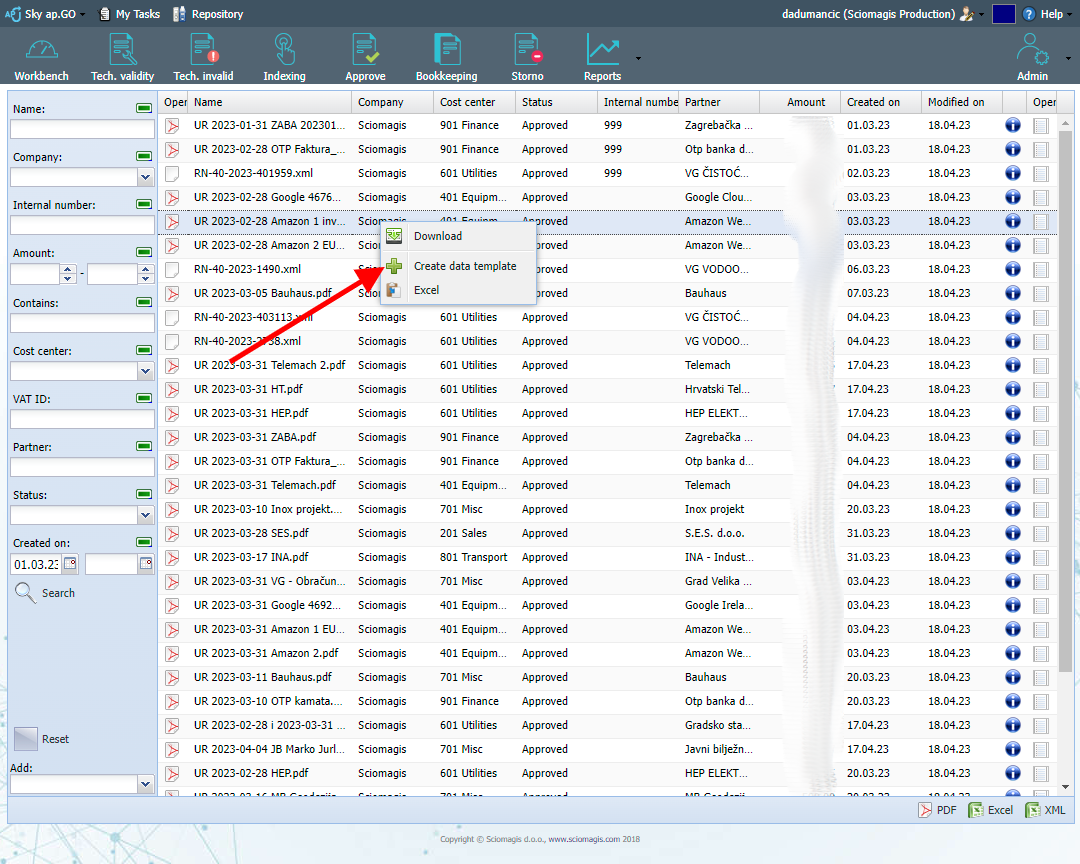 Once invoice is processed in Sky ap.GO it can be renamed using invoice data. We use this to name the document with due date, partner name while keeping original document name as suffix. So the document name has all the data we need but just in wrong format.
Once invoice is processed in Sky ap.GO it can be renamed using invoice data. We use this to name the document with due date, partner name while keeping original document name as suffix. So the document name has all the data we need but just in wrong format.
- Click right-button mouse over any file. Context menu will appear.
- Select 'Create data template'. New window will open as shown on the image below.

- You can name your template (arrow 1). This name will appear in context menu once it is saved.
- Arrow 2 points to template edit area. You can change the template yourself or add the column from report using option 3. Column values can be reduced using start and end positions (arrow 4). Pressing 'Add column' option will insert code to template at the end.
- Preview for a currently selected invoice can be seen in area with yellow background indicated by arrow 6. This value will be copied to your clipboard on usage.
- Clicking 'OK' button (arrow 7) will save this template to your browser.
- Option 8 is a list of currently saved templates that you can remove once they are not longer needed.
Once the template is saved you will have it as option in file content menu. Once selected it will copy results data to your device clipboard.